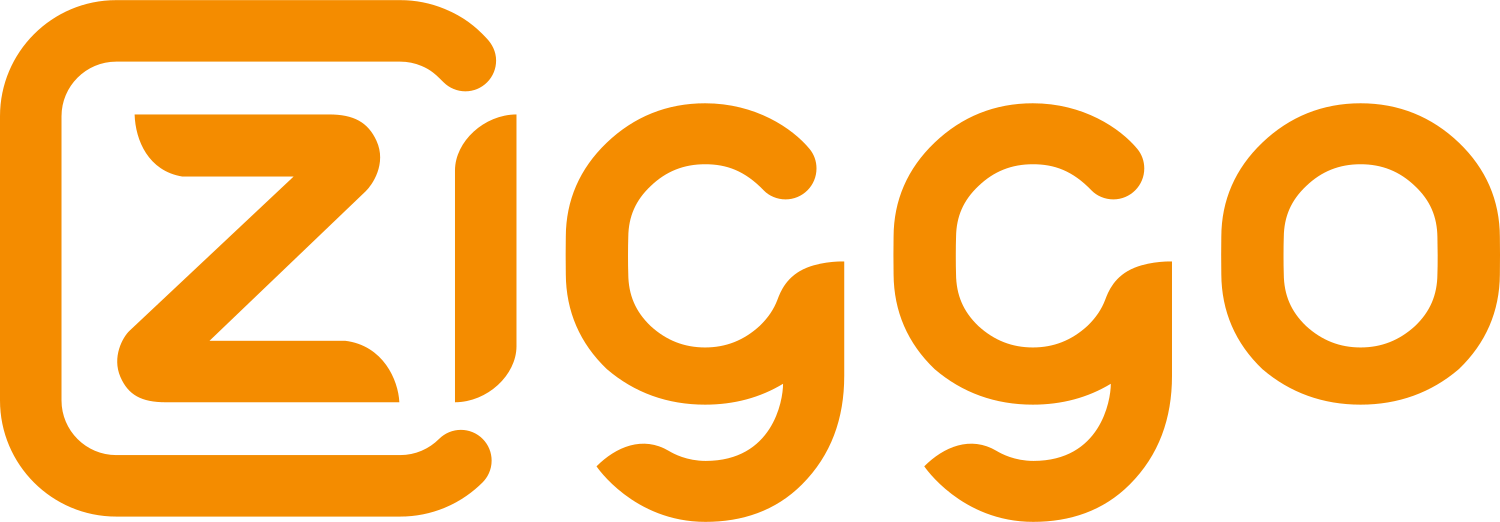In an era where digital content consumption is at an all-time high, the ability to access your favorite shows, movies, and sports events on the go is invaluable. Ziggo GO, a popular streaming service provided by Ziggo, offers a vast array of content that caters to diverse tastes and preferences. However, streaming requires a stable internet connection, which is not always available. This comprehensive guide will walk you through the steps to watch Ziggo GO offline, ensuring that you can enjoy your favorite content anytime, anywhere. Whether you’re traveling, facing network issues, or simply want to save on data, this tutorial will help you maximize your Ziggo GO experience.
Overview of Ziggo GO App
Ziggo GO is a versatile streaming platform that allows users to access live TV, on-demand movies, series, and documentaries. It is available on various devices, including smartphones, tablets, laptops, and smart TVs, making it a convenient option for entertainment on the go. One of the standout features of Ziggo GO is its ability to download content for offline viewing. This feature is particularly useful for those who are frequently on the move or have limited internet access.
Importance of Offline Viewing
Offline viewing is a game-changer for many users. It provides the flexibility to watch content without being tethered to an internet connection. This is especially important for travelers, commuters, and individuals living in areas with unstable or expensive internet services. By downloading content in advance, users can ensure uninterrupted entertainment regardless of their location. Additionally, offline viewing helps manage data usage, making it an economical option for those with limited data plans.
Getting Started with Ziggo GO
How to Download and Install the Ziggo GO App
The first step to watching Ziggo GO offline is to download and install the app on your preferred device. The app is available on both Android and iOS platforms. To download the app, visit the Google Play Store or Apple App Store, search for “Ziggo GO,” and tap the install button. Once the app is installed, open it and log in using your Ziggo account credentials. If you do not have a Ziggo account, you will need to create one by following the on-screen instructions.
The installation process is straightforward and should only take a few minutes. After logging in, you will have access to a vast library of content that you can stream or download for offline viewing.
Setting Up Your Account
Setting up your Ziggo GO account is a crucial step in ensuring you can access all the app’s features, including offline viewing. After downloading and installing the app, log in with your Ziggo credentials. If you do not have an account, you can create one by providing some basic information such as your email address and a secure password.
Once logged in, you can customize your viewing preferences and set up profiles for different family members. Each profile can have its own unique settings, allowing you to tailor the viewing experience to individual tastes and preferences.
By setting up your account, you can fully utilize the watch Ziggo GO In USA app’s features and ensure a personalized viewing experience for everyone in your household.
Navigating the Ziggo GO Interface
Home Screen Overview
The Ziggo GO home screen is designed to be intuitive and user-friendly, providing easy access to various features and settings. At the top of the screen, you will find tabs for Live TV, On Demand, and My Library. The Live TV tab allows you to watch live television channels, while the On Demand tab provides access to a vast library of movies and TV shows. The My Library tab is where you can manage your saved content, recordings, and downloads.
Navigating the Ziggo GO app is straightforward, with a clean layout that makes it easy to find what you are looking for. The home screen also features a search bar, allowing you to quickly find specific content. Additionally, there is a Settings menu where you can adjust various app preferences, including offline viewing options.
Understanding the layout of the Ziggo GO home screen is essential for making the most of the app. By familiarizing yourself with the different sections, you can easily navigate to the content you want to watch and manage your downloads effectively.
Menu Options and Settings
The Ziggo GO app includes a comprehensive menu that provides access to various features and settings. Within the menu, you will find options such as Settings, Search, and Help. The Settings menu is where you can configure your download preferences and other customization options, ensuring that the app meets your needs.
In the Settings menu, you can adjust preferences such as video quality, subtitle options, and download settings. More importantly, this is where you will find the offline viewing settings, which allow you to manage your downloaded content and storage options.
By exploring the menu options and settings, you can tailor the Ziggo GO app to suit your preferences. This customization ensures a more enjoyable and controlled viewing experience for all users.
Understanding Offline Viewing
What Is Offline Viewing?
Offline viewing is a feature that allows users to download content to their device and watch it without an internet connection. This is particularly useful for those who are frequently on the move or have limited internet access. With offline viewing, you can download your favorite shows, movies, and sports events in advance and watch them anytime, anywhere.
In the context of the Ziggo GO app, offline viewing offers a range of options to help users manage their content. This includes the ability to download multiple episodes or movies, choose the video quality of the downloads, and manage the storage space on your device.
Benefits of Offline Viewing
There are several benefits to using offline viewing on the Ziggo GO app. Firstly, it provides the flexibility to watch content without being tethered to an internet connection. This is especially important for travelers, commuters, and individuals living in areas with unstable or expensive internet services. By downloading content in advance, users can ensure uninterrupted entertainment regardless of their location.
Secondly, offline viewing helps manage data usage. Streaming content can consume a significant amount of data, which can be costly for those with limited data plans. By downloading content while connected to Wi-Fi, users can save on data costs and avoid exceeding their data limits.
Thirdly, offline viewing ensures that you have access to your favorite content even in areas with no internet connection. Whether you are on a long flight, a road trip, or camping in a remote location, you can still enjoy your favorite shows and movies without any interruptions.
How to Download Content for Offline Viewing
Step-by-Step Guide to Downloading Content
Downloading content for offline viewing on the Ziggo GO app is a straightforward process. Here is a step-by-step guide to help you get started:
- Open the Ziggo GO app and log in to your account.
- Navigate to the content you want to download. This can be a TV show, movie, or documentary.
- On the content’s detail page, you will see a download icon. Tap this icon to start the download.
- You will be prompted to choose the video quality for the download. Select your preferred quality and confirm the download.
- The content will start downloading, and you can monitor the progress in the Downloads section of the app.
- Once the download is complete, you can access the content in the My Library tab under the Downloads section.
By following these steps, you can easily download your favorite content for offline viewing and enjoy it without an internet connection.
Choosing the Right Video Quality
When downloading content for offline viewing on the Ziggo GO app, you have the option to choose the video quality. The available options typically include standard definition (SD), high definition (HD), and sometimes ultra-high definition (UHD). Choosing the right video quality depends on your storage space and viewing preferences.
Standard definition is ideal for those with limited storage space or slower internet connections. It provides a good balance between video quality and file size, allowing you to download more content without using up too much storage.
High definition offers better video quality and is suitable for larger screens. If you have ample storage space and prefer a higher quality viewing experience, HD is a good choice.
Ultra-high definition provides the best video quality but requires more storage space and a faster internet connection. This option is ideal for those with high-end devices and a preference for the highest quality video.
By choosing the right video quality, you can optimize your offline viewing experience and make the most of your device’s storage capacity.
Managing Your Downloads
Accessing and Organizing Downloaded Content
Once you have downloaded content for offline viewing on the Ziggo GO app, you can access and organize it in the Downloads section. This section is located under the My Library tab, where you can find all your downloaded shows, movies, and documentaries.
To organize your downloaded content, you can use the sorting and filtering options available in the Downloads section. This allows you to arrange your content by date, title, or size, making it easier to find what you are looking for. Additionally, you can delete content that you have already watched to free up storage space for new downloads.
By managing your downloads effectively, you can ensure that you always have access to your favorite content and make the most of your offline viewing experience.
Monitoring Storage Space
Monitoring your device’s storage space is essential when downloading content for offline viewing on the Ziggo GO app. Each download takes up a certain amount of storage, and it is important to ensure that you have enough space for all your content.
To check your storage space, navigate to the Settings menu and select the Storage option. Here, you can see how much storage is being used by your downloads and how much space is available on your device. If you are running low on storage, you can delete unwanted content or transfer files to an external storage device.
By monitoring your storage space, you can ensure that you always have enough room for new downloads and avoid running into storage issues.
Watching Ziggo GO Offline
Accessing Offline Content
Once you have downloaded content for offline viewing on the Ziggo GO app, you can access it anytime, anywhere, without an internet connection. To watch offline content, open the Ziggo GO app and navigate to the My Library tab. Under the Downloads section, you will find all your downloaded shows, movies, and documentaries.
Simply select the content you want to watch, and it will start playing immediately. The offline viewing feature ensures that you can enjoy your favorite content without any interruptions, regardless of your location or internet connectivity.
By accessing your offline content, you can make the most of your Ziggo GO app and enjoy a seamless viewing experience.
Optimizing Playback Settings
To enhance your offline viewing experience on the Ziggo GO app, it is important to optimize your playback settings. This includes adjusting the video quality, enabling subtitles, and configuring audio settings.
To adjust the video quality, navigate to the Settings menu and select the Video Quality option. Here, you can choose your preferred video quality for offline playback. Higher quality settings provide a better viewing experience but require more storage space.
Enabling subtitles can enhance your viewing experience, especially if you are watching content in a different language. To enable subtitles, go to the Settings menu and select the Subtitles option. You can choose from various subtitle languages and customize the appearance of the subtitles.
Configuring audio settings is also important for an optimal viewing experience. You can adjust the audio settings by navigating to the Settings menu and selecting the Audio option. Here, you can choose your preferred audio language and configure other audio preferences.
By optimizing your playback settings, you can ensure a better offline viewing experience and enjoy your favorite content to the fullest.
Troubleshooting Offline Viewing Issues
Common Issues and Solutions
While offline viewing on the Ziggo GO app is designed to be seamless, you may encounter some issues from time to time. Common problems include download failures, playback errors, and storage issues.
If you experience download failures, ensure that you have a stable internet connection and enough storage space on your device. Additionally, make sure that you are using the latest version of the Ziggo GO app, as updates often include bug fixes and improvements.
For playback errors, check your playback settings and ensure that the downloaded content is not corrupted. If the issue persists, try restarting the app or your device.
Storage issues can be resolved by deleting unwanted content or transferring files to an external storage device. Regularly monitoring your storage space can help prevent storage-related problems.
By addressing these common issues, you can ensure a smoother offline viewing experience on the Ziggo GO app.
Contacting Support for Help
If you encounter persistent issues with offline viewing on the Ziggo GO app, contacting support is a good option. The Ziggo customer support team is available to assist you with any problems you may have, providing solutions and guidance on how to effectively use the offline viewing feature.
To contact Ziggo customer support, visit the Help section in the app or go to the Ziggo website. Here, you will find contact information, including phone numbers and email addresses, as well as a comprehensive FAQ section that may address your issue.
By reaching out to customer support, you can get the help you need to resolve any problems and ensure that the offline viewing feature is working correctly. This ensures that you can enjoy your favorite content without any interruptions.
Advanced Offline Viewing Features
Multi-Device Management
The Ziggo GO app allows you to manage multiple devices under a single account, making it easier to control your downloads and offline viewing across different screens. To manage multiple devices, go to the Settings menu and select the Device Management option.
Here, you can see a list of all devices linked to your account and customize the offline viewing settings for each one. This feature is particularly useful for families with multiple devices, as it ensures consistent access to downloaded content regardless of the device being used.
By utilizing the multi-device management feature, you can maintain control over your offline viewing experience, whether you are watching on a smartphone, tablet, or smart TV.
Additional Download Options
In addition to standard downloads, the Ziggo GO app offers advanced download options to enhance your offline viewing experience. These options include the ability to download entire seasons of TV shows, schedule downloads for off-peak hours, and manage download priorities.
Downloading entire seasons is useful for binge-watching your favorite shows without interruptions. To download a season, navigate to the show’s detail page and select the Download Season option. This will download all episodes in the selected season, allowing you to watch them offline.
Scheduling downloads for off-peak hours can help manage data usage and ensure faster download speeds. To schedule downloads, go to the Settings menu and select the Download Schedule option. Here, you can set the preferred time for downloads, such as during the night when internet traffic is lower.
Managing download priorities allows you to prioritize certain downloads over others. This is useful if you want to ensure that specific content is downloaded first. To manage download priorities, navigate to the Downloads section and adjust the priority settings for each download.
By utilizing these additional download options, you can optimize your offline viewing experience and ensure that you always have access to your favorite content.
Conclusion
The Ziggo GO app provides a robust offline viewing feature that allows users to download and watch their favorite content without an internet connection. By following the steps outlined in this guide, you can ensure a seamless and enjoyable offline viewing experience. From downloading content to managing storage and optimizing playback settings, the Ziggo GO app offers comprehensive tools to help you make the most of your offline viewing.
Whether you are traveling, facing network issues, or simply want to save on data, the offline viewing feature ensures that you can enjoy your favorite shows, movies, and sports events anytime, anywhere. By staying informed and proactive, you can fully utilize the offline viewing capabilities of the Ziggo GO app and enjoy a hassle-free entertainment experience.