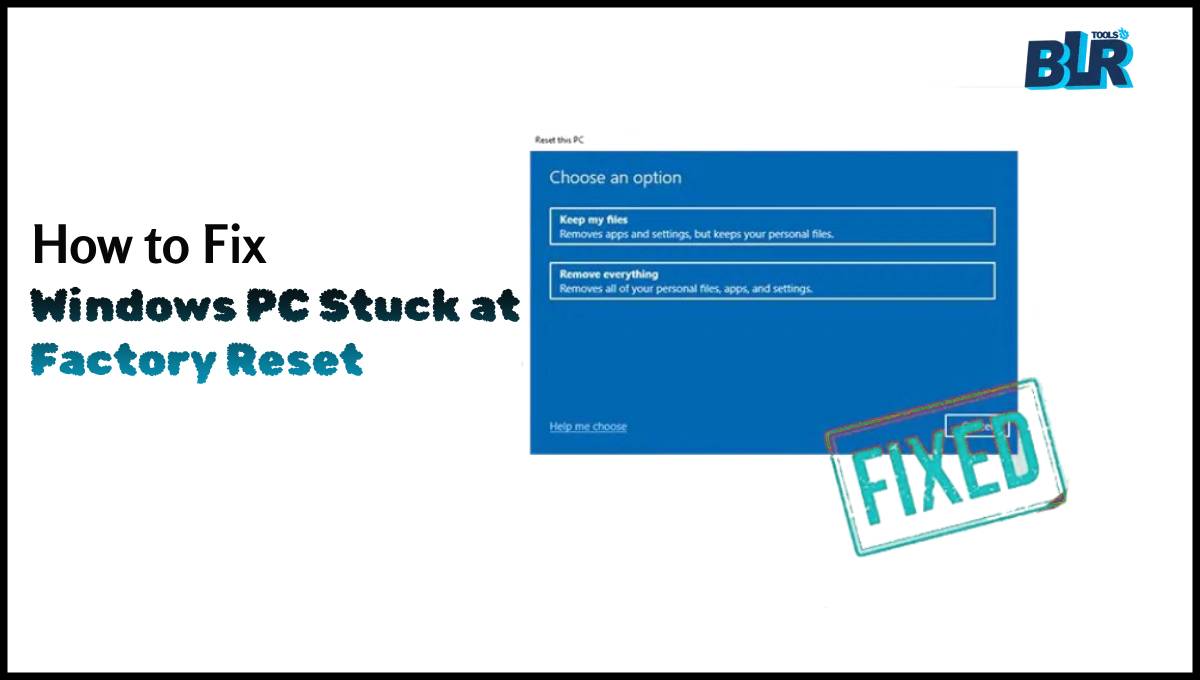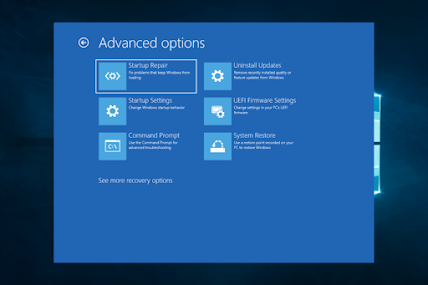Resetting a computer is a big step that users typically avoid. But you need to reset a PC before discarding it or trying to resolve a serious error. Factory resetting a computer helps with this goal by removing all data and applications from it. It also helps securely wipe data from native storage drives and lets you cleanly install Windows. You also have the option to keep your files intact before going through a complete factory reset of your PC.
However, a variety of underlying issues can cause the “reset this PC” process to become stuck. A PC freezing during a reset process could be problematic, as it can make your critical files unavailable.
Why do Factory Resets become stuck?
Various factors can cause the PC factory reset process to stall, including the following:
- Windows OS image corruption
- Windows file corruption
- Hardware failure (disk issues)
When you install Windows on a PC, the disk also stores a healthy OS image. This allows the system to return to the old version in case of an error. The system will become stuck on this error if you selected the local installation option during the PC’s reset and encountered a problem with the Windows image.
Corrupted system files can cause serious problems like these with the computer. Such problems include crashes, BSODs, error messages, and more.
Finally, if there is a problem with the disk drive, like bad sectors, etc., the factory reset process might fail.
Workarounds to Fix a Windows PC Stuck at the Factory Reset
Let’s examine the process of restoring a PC that has become stuck on the factory reset screen.
Method 1: Wait for some time.
This is the most effective solution for a computer that has become stuck on the factory reset screen. A factory reset sometimes takes a lot of time to finish, depending on the drive size and read/write speed. The process lasts from a couple of hours to even days, depending on the factors listed above.
If you notice your PC stuck on the factory reset screen, refrain from forcing a restart. Doing so can mess up the system files and cause severe damage to the system. It can even affect the storage drive, causing critical data loss.
You won’t be able to access your data if your system remains on the factory reset screen for an extended period without any signs of the process ending. In that case, use the BLR data recovery tool, a professional Windows file recovery software, to recover your files from the inaccessible computer.
Follow the steps shown in the GIF below to safely retrieve data from your PC.
Method 2: Clean and install Windows
Using another working PC, you can create a fresh Windows installation media to fix the system stuck at the factory reset screen issue. Once you have created the Windows installation media, force reboot your PC and use this bootable drive to reinstall Windows 10 or Windows 11 on your computer.
We recommend backing up your data or using recovery software to recover it from an unbootable system, as performing a clean boot can result in data loss.
Visit: luckylify
How to Get Back Lost Data With BLR Tools Windows Data Recovery?
With BLR Data Recovery, you can get back files from a wide range of external storage devices, giving you a lot of options for getting back your data. We will talk about how to get back files after Windows 11 has been reset to factory settings below:
Step 1: Once BLR Windows Data Recovery Tool is installed and running, choose the local disk where the data was lost from the list of hard drives and click “Start” to start the recovery process. Before scanning, you can also pick which file types to scan in the upper right corner.
Step 2: You can pause or end the process at any time if you have already found the files you want to recover. BLR Tools will then look through the chosen drive for any lost data.
Step 3: Once the target files have been located, you can preview and recover them to a secure location. To avoid overwriting and permanent data loss, do not save recovered files to the same partition where they were originally lost.
Possible causes of Windows getting stuck on the welcome screen
There are several reasons why your Windows PC may be stuck at the welcome screen. Here are some of the most common causes:
1. Corrupt system files.
Windows relies on numerous system files to function properly. If any of these files are corrupted, it can cause a variety of issues, including a stuck Windows 10 welcome screen.
2. Windows Update Glitch
Windows updates are critical to keeping your system secure and stable. However, an update can occasionally cause your system to behave strangely, such as remaining stuck on the welcome screen.
3. Third-Party Software Conflict
Third-party software can occasionally interfere with Windows, resulting in problems such as a laptop stuck on the welcome screen. This could include anything from a recently installed program to an out-of-date driver.
4. Hard Drive Failure
A failing hard drive can occasionally cause your PC to become stuck on the welcome screen. Other symptoms include slow performance and unexpected crashes.
5. Fast Startup Issue
Fast Startup is a feature of Windows that allows your computer to boot up faster. However, it can occasionally cause the computer to become stuck on the welcome screen and cause other system failures.
Conclusion for Windows PC Stuck at the Factory Reset
You should not interrupt the critical process of resetting a computer. However, for various reasons, the PC screen can sometimes become windows pc stuck at the factory reset. This situation can put your data at risk and make the system unbootable. Hence, always maintain a regular backup of your important files. This will allow you to install Windows cleanly and ensure the security of your data.
Also read: How Instagram Marketing Can Transfigure Your Business
Is my Windows computer stuck on the welcome screen because of a virus or malware?
Malware and viruses, though less frequent, can disrupt system functions and cause problems such as getting stuck on the welcome screen. It’s recommended to perform a comprehensive antivirus scan if you think malware may be the problem.
Is there a way to keep my Windows PC from becoming stuck on the welcome screen in the future?
Yes, there are several preventive measures you can implement. Regularly updating your system, avoiding third-party software that has compatibility issues, and performing routine maintenance tasks like disk cleanup and malware scans can all help to prevent this problem.
My laptop is still stuck after I tried all of the above. What should I do?
If you’ve tried all of the troubleshooting steps and still can’t get it to work, you should get help from a qualified technician. They can figure out whether the problem is with the hardware or software and fix it or get the data back.